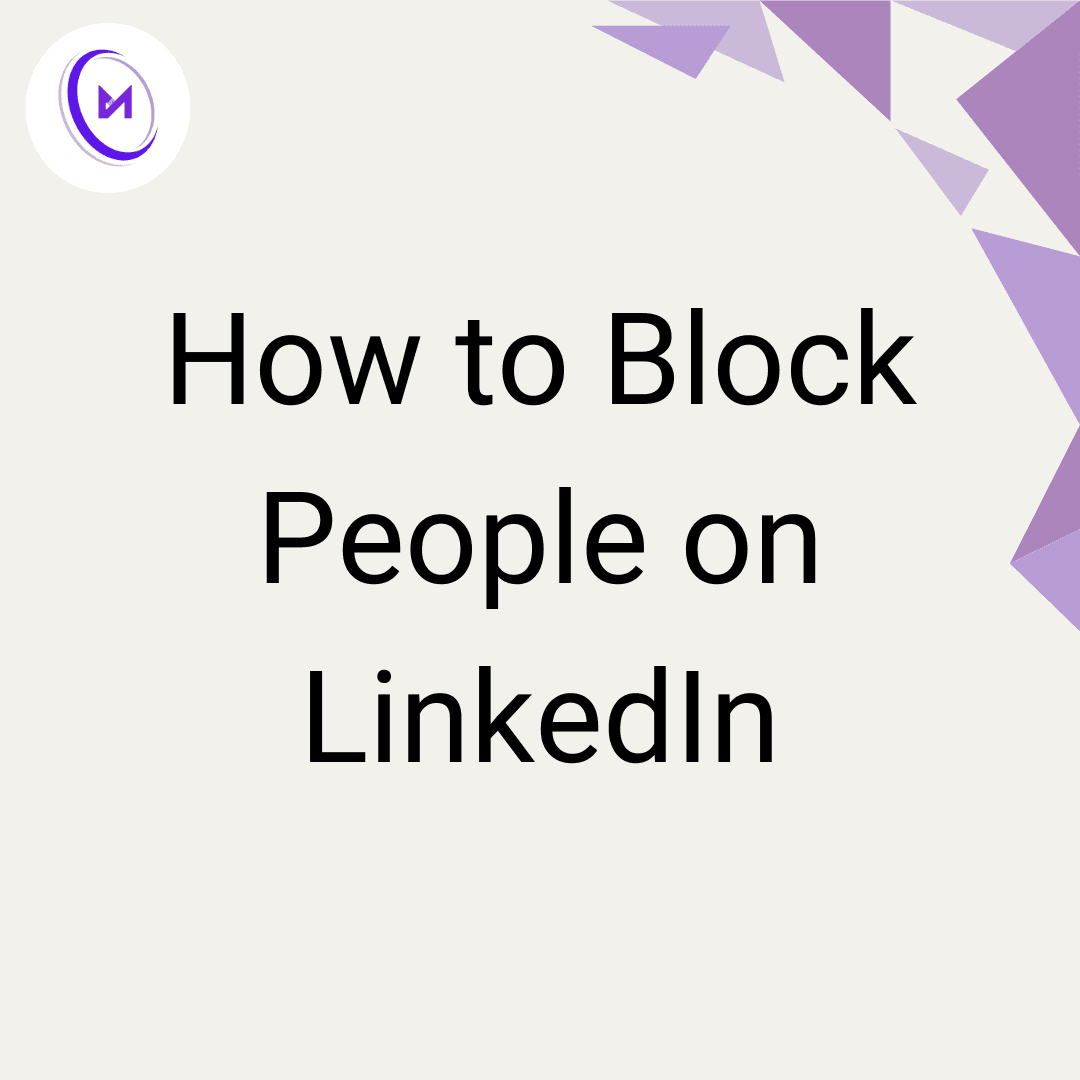How to Block People on LinkedIn
Allison Woods
Sep 26, 2024
LinkedIn, the world's largest professional network, has become a powerful tool for career growth and networking. With over 900 million LinkedIn users worldwide, it's essential to know how to manage your interactions on this social media platform. Whether you're a job seeker, a recruiter with a LinkedIn recruiter account, or a business owner managing a LinkedIn company page, understanding how to block people on LinkedIn is crucial for maintaining a positive online environment.
Why Would You Need to Block Someone on Your LinkedIn Profile?
Before we dive into the step-by-step guide, let's explore why you might need to use the block feature:
Spam and unwanted interactions
Abusive behavior or harassment
Protecting your professional network from fake profiles
Maintaining privacy from former colleagues or employers
Avoiding stalkers or overly persistent connections
Remember, blocking should be a last resort when other methods of communication or boundary-setting have failed.
Step-by-Step Guide: How to Block People on LinkedIn
Method 1: Blocking from a Profile
Log in to your LinkedIn account on the LinkedIn homepage.
Navigate to the LinkedIn profile of the person you want to block.
Click on the "More" button (three dots) next to their name.
Select "Report/Block" from the dropdown menu.
Choose "Block [name]" from the options presented.
Confirm block by clicking "Block" in the pop-up window.
Method 2: Blocking from a Message
Open your LinkedIn messages on the LinkedIn app or website.
Locate the conversation with the LinkedIn member you want to block.
Click on the three dots (...) in the top right corner of the message thread.
Select "Block [name]" from the dropdown menu.
Confirm your decision in the pop-up window.
Method 3: Blocking from the Settings Page
Click on your profile picture in the top right corner.
Select "Settings & Privacy" from the dropdown menu.
Navigate to the "Visibility" section.
Click on "Blocking" in the left sidebar.
Under "Blocking," click "Add a blocked member."
Search for the person you want to block by name or email.
Click "Block" next to their name in the search results.
Confirm block in the pop-up window.
What Happens When You Block Someone on LinkedIn?
Understanding the consequences of blocking is crucial for managing your professional network effectively:
Profile Visibility: The blocked person can no longer view your public profile or full profile.
Connection Status: Any existing connection, including 1st-degree connections, is severed.
Messages: Previous conversations are hidden, and new messages can't be sent.
Endorsements and Recommendations: These are removed from both profiles.
Shared Content: The blocked user can't see your posts, comments, or likes.
Groups: You won't see each other's activity in shared groups or as group members.
Search Results: Your profile won't appear in their search results.
Company Pages: If you manage a LinkedIn company page, the blocked user won't be able to interact with it.
It's important to note that blocking is reciprocal. You won't be able to view the blocked person's profile or content either.
Alternatives to Blocking
Sometimes, blocking might seem too drastic. Consider these alternatives:
Disconnect: Remove the person from your network without blocking them.
Customize Privacy Settings: Adjust your privacy tab settings to control who can see your activity and profile information.
Adjust Profile Viewing Options: Use private mode when viewing profiles to maintain anonymity.
Mute: On some platforms, you can mute a connection to stop seeing their updates without unfollowing or blocking.
Report: If someone is violating LinkedIn's policies, reporting them might be more appropriate than blocking.
Best Practices for Managing Your LinkedIn Account
To minimize the need for blocking and create a positive online environment, consider these best practices:
Be Selective: Only connect with people you know or have a genuine professional interest in.
Use Privacy Settings: Regularly review and update your privacy settings and profile viewing options.
Communicate Clearly: If someone's behavior is bothering you, try communicating your concerns first.
Keep It Professional: Maintain a professional demeanor in all your LinkedIn interactions.
Regularly Audit Your Connections: Periodically review your network and remove connections that no longer serve your professional goals.
Utilize Private Mode: When appropriate, use private mode to browse profiles without leaving a trace.
Be Cautious with Your Profile Picture: Choose a professional photo and be mindful of who can view it.
Stay Informed: Keep up with upcoming LinkedIn events and features that may affect your privacy and networking options.
What to Do If You've Been Blocked
If you suspect someone has blocked you on LinkedIn, there's not much you can do directly. LinkedIn doesn't notify users when they've been blocked. However, if you can't find a person's profile or your connection has disappeared, they may have blocked you or deleted their account.
The Ethics of Blocking on Professional Networks
While blocking is a personal decision, it's worth considering the professional implications. In most cases, it's best to exhaust other options before resorting to blocking, especially in a professional context where burning bridges can have unforeseen consequences.
How to Unblock a Member
If you've blocked someone by mistake or circumstances have changed, you can unblock a member:
Go to your Settings & Privacy page.
Navigate to the Visibility section and click on "Blocking."
Find the person you want to unblock and click "Unblock."
Confirm your decision to unblock the member.
Remember, unblocking doesn't restore the previous connection. You'll need to send a new connection request if you wish to reconnect.
Conclusion
Knowing how to block people on LinkedIn is an important skill for maintaining a positive and productive professional online presence. While it should be used judiciously, blocking can be an effective tool for managing your network and ensuring a safe, respectful environment for your professional activities.
Remember, your LinkedIn profile is an extension of your professional brand. By carefully curating your connections and interactions, you can create a valuable network that supports your career goals and professional development. Use the blocking feature wisely, and always prioritize professional courtesy and clear communication in your LinkedIn interactions.
Whether you're using LinkedIn on your mobile device or desktop, these tools and best practices will help you navigate the platform safely and effectively. By understanding how to manage your privacy settings, profile viewing options, and blocking capabilities, you can make the most of this powerful tool for professional networking and growth.