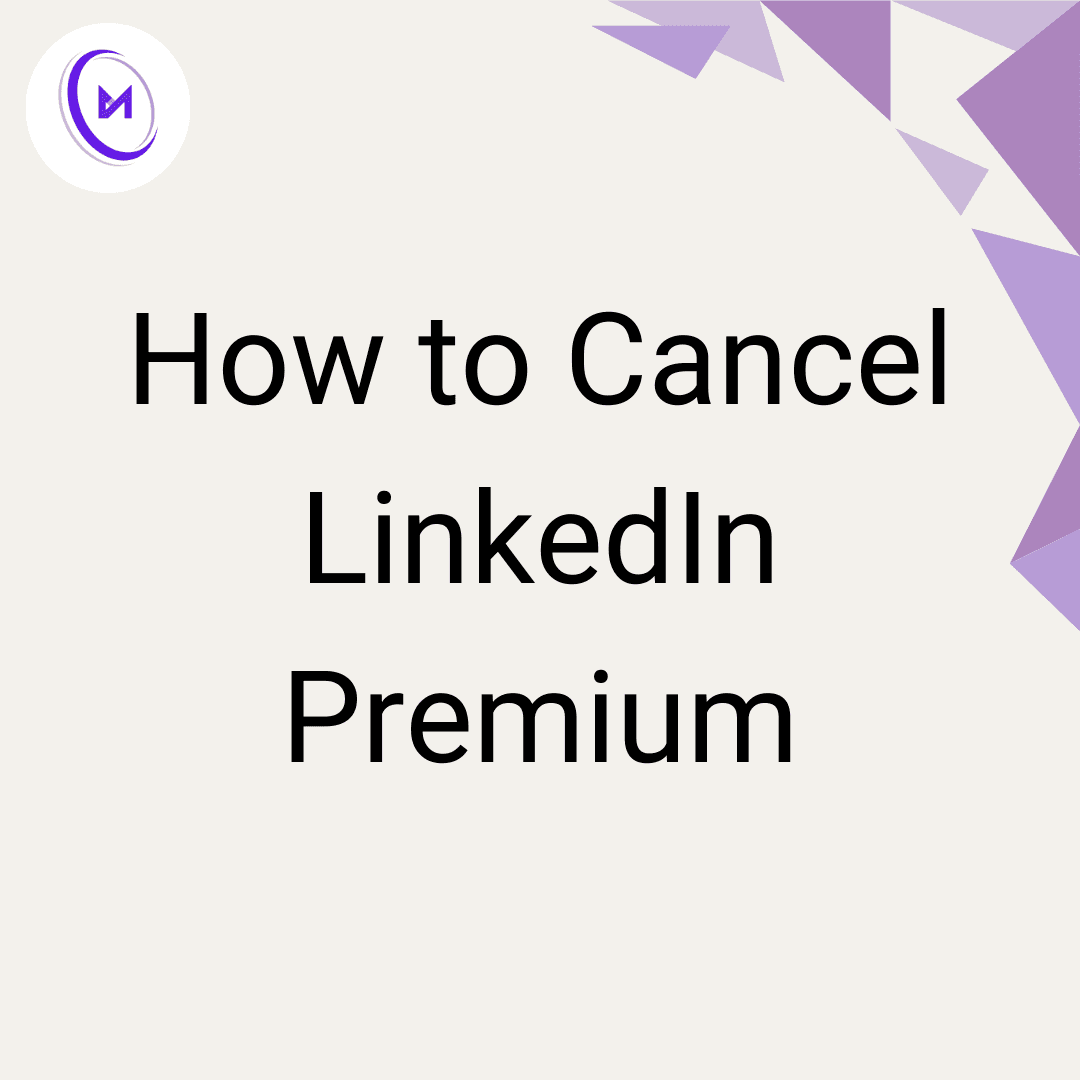How to Cancel LinkedIn Premium
Allison Woods
Sep 25, 2024
LinkedIn Premium offers a range of advanced features to enhance your professional networking experience. However, there may come a time when you decide to cancel your LinkedIn Premium subscription. Whether you've completed your free trial or simply want to revert to a free LinkedIn account, this guide will walk you through the cancellation process for your premium membership.
Understanding LinkedIn Premium
Before we dive into the cancellation process, let's briefly review what LinkedIn Premium entails:
LinkedIn Premium is a paid subscription service that offers advanced features such as InMail messages, enhanced profile visibility, and detailed insights about who's viewed your profile. It comes in several tiers, each tailored to different professional needs. Many users start with a LinkedIn Premium free trial to test these features before committing to a paid subscription.
Reasons to Cancel LinkedIn Premium
There are various reasons why you might want to cancel your LinkedIn Premium subscription:
You've achieved your networking goals
You're not utilizing the premium features enough to justify the cost
You're looking to reduce expenses
You've completed your job search
You prefer the simplicity of a free LinkedIn account
Whatever your reason, LinkedIn makes it relatively straightforward to cancel your premium membership.
How to Cancel LinkedIn Premium
The process to cancel LinkedIn Premium varies slightly depending on how you signed up and which device you're using. We'll cover the most common methods:
Cancelling via Desktop Site
Log in to your LinkedIn account on the official website.
Click on your profile picture in the upper right corner of the LinkedIn homepage.
Select "Access My Premium" from the dropdown menu.
Click on "Manage Premium account" in the right corner of the page.
Scroll down to find the "Cancel subscription" option and click on it.
Follow the prompts to confirm your cancellation.
Cancelling via LinkedIn Mobile App
Open the LinkedIn mobile app on your device.
Tap on your profile picture in the upper left corner.
Select "Settings" and then "Account preferences."
Scroll down to "Subscriptions" and tap on "Manage Premium account."
Tap on "Cancel subscription" and follow the prompts.
Cancelling if You Subscribed Through Apple App Store
If you subscribed to LinkedIn Premium through the Apple App Store:
Go to your iPhone or iPad's Settings.
Tap on your Apple ID at the top.
Select "Subscriptions."
Find LinkedIn in the list and tap on it.
Choose "Cancel Subscription" and confirm.
Cancelling if You Subscribed Through Google Play Store
For Android device users who subscribed via Google Play:
Open the Google Play Store app.
Tap the menu icon and select "Subscriptions."
Find LinkedIn Premium in the list.
Tap "Cancel subscription" and follow the prompts.
Important Considerations When Cancelling LinkedIn Premium
Before you proceed with the cancellation, keep these points in mind:
Billing Cycle: Your premium features will remain active until the end of your current billing cycle, even after cancellation.
Immediate Cancellation: While you can cancel at any time, LinkedIn doesn't offer immediate cancellation or pro-rated refunds. Your premium membership will continue until the next billing date.
Annual Subscription: If you're on an annual subscription, be aware that you may not receive a refund for the unused portion of your term.
InMail Credits: Any unused InMail credits will expire when your premium membership ends.
Free Trial: If you're cancelling during your free trial period, you'll lose access to premium features immediately upon cancellation.
After Cancellation: What to Expect
Once your LinkedIn Premium cancellation is processed:
Your account will revert to a free LinkedIn account at the end of the billing cycle.
You'll lose access to premium features like InMail messages and advanced search filters.
Your profile will no longer have the gold "In" badge that indicates Premium status.
Any saved searches using Premium filters will be lost.
Alternatives to Cancellation
If you're not ready to fully cancel your LinkedIn Premium subscription, consider these alternatives:
Downgrade to a less expensive Premium tier
Pause your subscription temporarily (available in some regions)
Reach out to LinkedIn support to discuss your options
Conclusion
Cancelling your LinkedIn Premium subscription is a straightforward process, whether you're using the desktop site, LinkedIn mobile app, or managing your subscription through iTunes or Google Play. Remember to time your cancellation wisely to make the most of your current billing cycle.
While Premium offers valuable features, it's important to assess whether these align with your current professional needs and budget. If you decide to cancel, you can always reactivate your Premium membership in the future if your needs change.
Whether you're sticking with a free LinkedIn account or maintaining your premium membership, LinkedIn remains a powerful tool for professional networking and career development. Use it wisely to maximize your professional opportunities!