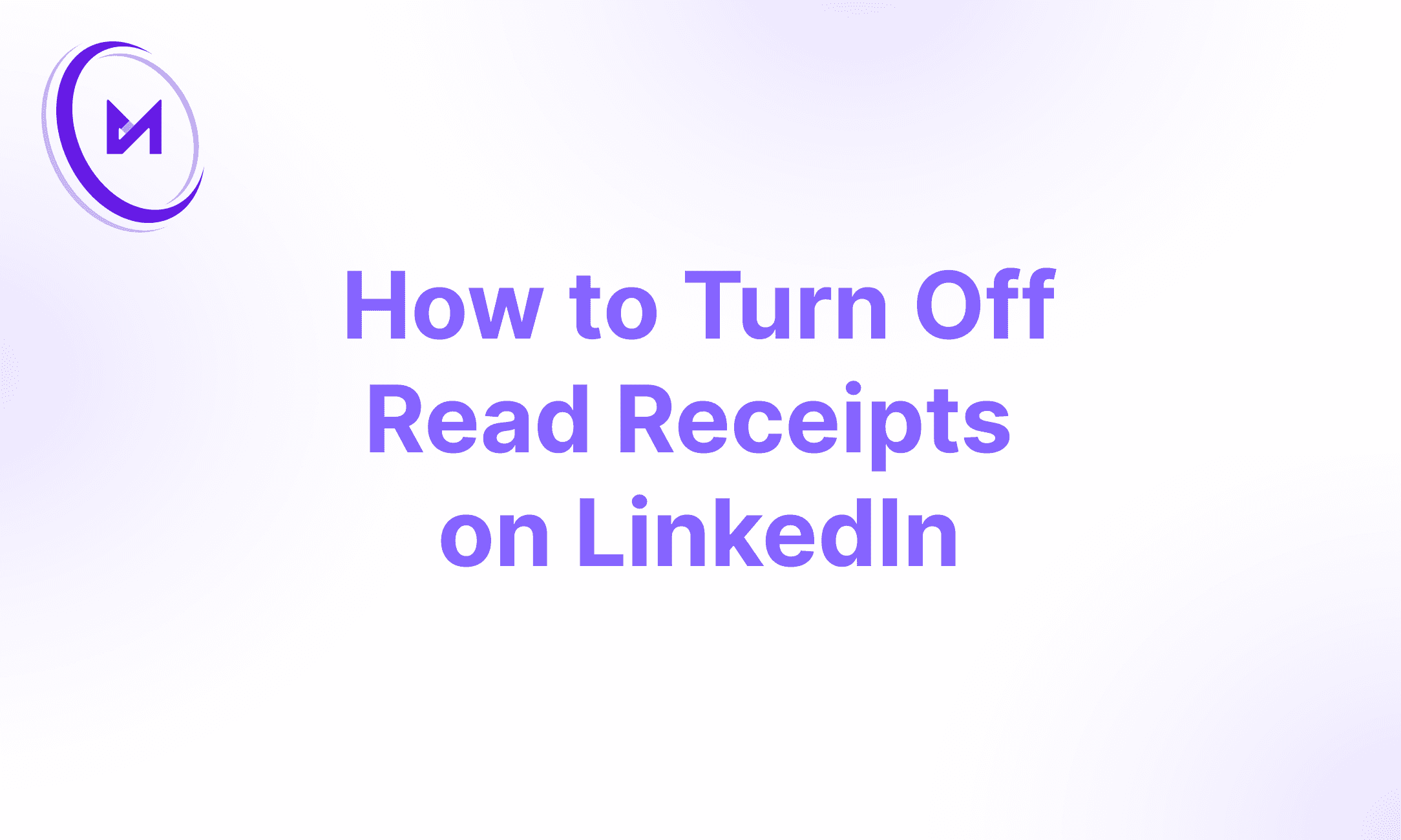How to Turn Off Read Receipts on LinkedIn: A Comprehensive Guide
Alicia Davis
Sep 14, 2024
In the world of professional networking, LinkedIn stands out as the go-to platform for career growth, business connections, and industry insights. With over 700 million LinkedIn users worldwide, it's crucial to manage your LinkedIn presence effectively. One aspect of this management involves controlling your privacy settings, particularly when it comes to read receipts. In this guide, we'll explore everything you need to know about LinkedIn read receipts, including how to turn them off and the implications of doing so.
What Are LinkedIn Read Receipts?
Before diving into the process of turning off read receipts, let's understand what they are. LinkedIn read receipts are notifications that inform the sender when you've read their LinkedIn message. This read receipts feature, similar to those found in other messaging apps, can be both helpful and problematic, depending on your perspective and usage.
Why Would You Want to Disable Read Receipts?
There are several reasons why you might consider disabling read receipts on LinkedIn:
Privacy concerns: You may not want others to know when you've read their messages in your LinkedIn inbox.
Reduced pressure: Turning off read receipts can alleviate the pressure to respond immediately.
Flexibility in response time: It allows you to read messages at your convenience without the sender knowing.
Professional boundaries: It can help maintain a level of professional distance in your communications.
How LinkedIn Read Receipts Work
Before we discuss how to disable them, it's important to understand how LinkedIn read receipts work. When you receive a LinkedIn message and open it, the platform automatically sends a notification to the sender indicating that you've read their message. This happens in real-time, providing instant feedback to the sender about the status of their message.
Step-by-Step Guide: How to Turn Off Read Receipts on LinkedIn
Now, let's get to the main topic: how to actually turn off read receipts on LinkedIn. Follow these steps:
Log in to your LinkedIn account: Open your preferred web browser and navigate to LinkedIn.com. Sign in with your credentials.
Access your settings: Click on your profile picture in the top right corner of the screen. From the dropdown menu, select "Settings & Privacy."
Navigate to communications settings: In the left sidebar, click on "Communications."
Find the messaging experience section: Scroll down until you see "Messaging experience."
Locate read receipts and typing indicators: Look for the option that says "Read receipts and typing indicators."
Toggle the switch: Click on the toggle switch next to "Read receipts and typing indicators" to turn it off. When the switch is gray, read receipts are disabled.
Confirm your choice: LinkedIn may ask you to confirm your decision. Click "Turn Off" to finalize the process.
Congratulations! You've successfully turned off read receipts on LinkedIn.
The Implications of Turning Off Read Receipts
While turning off read receipts can provide you with more privacy and control over your LinkedIn messaging experience, it's important to consider the potential implications:
Pros:
Enhanced privacy: Your message-reading habits remain private.
Reduced stress: No pressure to respond immediately after reading a message.
Better time management: You can read messages when convenient without alerting the sender.
Professional discretion: Maintain a level of mystery in your communications.
Cons:
Potential misunderstandings: Senders might assume you haven't read their messages.
Delayed responses: Without the urgency created by read receipts, you might forget to reply.
Reciprocal effect: You won't be able to see when others have read your messages either.
Best Practices for LinkedIn Messaging
Whether you choose to keep read receipts on or turn them off, here are some best practices for effective LinkedIn messaging:
Be prompt: Try to respond to messages within a reasonable timeframe, typically 24-48 hours.
Be professional: Maintain a courteous and professional tone in all your communications.
Be clear: Communicate your intentions and expectations clearly to avoid misunderstandings.
Be selective: Only connect with and message people who are relevant to your professional network.
Be respectful: Remember that everyone's time is valuable. Keep your messages concise and to the point.
Alternatives to Turning Off Read Receipts
If you're not ready to completely turn off read receipts, consider these alternatives:
Use "Mark as unread": After reading a message, mark it as unread if you're not ready to respond.
Utilize the LinkedIn app: Read messages in the notification panel without opening the app fully.
Set expectations: Let your connections know about your typical response times in your profile.
The Role of LinkedIn Automation Tools
While managing your LinkedIn presence manually is important, some professionals turn to LinkedIn automation tools to streamline their networking efforts. These tools can help manage various aspects of your LinkedIn activity, potentially reducing the need for constant manual messaging. However, it's important to use such tools responsibly and in compliance with LinkedIn's terms of service.
How Read Receipt Settings Affect Your LinkedIn Experience
Your read receipt setting can significantly impact your LinkedIn experience. When enabled, it provides transparency in your communications, letting others know when you've seen their messages. This can be beneficial for quick, time-sensitive communications. However, disabling read receipts gives you more control over your messaging habits and can reduce the pressure to respond immediately.
LinkedIn Read Receipts on Mobile vs Desktop
It's worth noting that the process to manage read receipts may vary slightly between the LinkedIn app and the desktop version. On the mobile app, you can usually find these settings under the "Privacy" section in your account settings. Always ensure that your read receipt settings are consistent across all devices you use to access LinkedIn.
Conclusion
Understanding and managing LinkedIn read receipts is an important aspect of controlling your professional online presence. By following the steps outlined in this guide, you can take control of your privacy and manage your professional communications more effectively on the LinkedIn platform.
Remember, there's no one-size-fits-all approach to LinkedIn messaging. Whether you choose to keep read receipts on or turn them off, the key is to maintain professional, respectful, and timely communication with your network.
As LinkedIn continues to evolve, stay informed about new features and settings that can enhance your experience on the platform. By doing so, you'll be better equipped to leverage LinkedIn as a powerful tool for your professional growth and networking success.